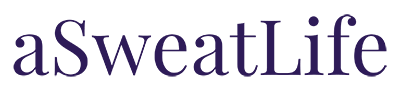Joey Munoz Teaches Us How to Create Garmin Watch Workouts
If you’ve never met Joey Munoz, know this: he’s a ball of constant energy. I met with him on a Monday morning; my demeanor and his couldn’t have been more opposite. I chugged my espresso drink, desperate for a jolt of caffeine after a restless night of Sunday scaries, while he beamed, alert and ready to talk all things running. Thankfully, his energy is contagious, and I found myself waking up to his company and chatting excitedly within the first few minutes during an otherwise groggy (and freezing cold) morning.
It’s worth noting that Joey, while now intimidatingly fast, was not a very serious runner until recently. He ran track in high school, but never truly considered becoming a college athlete in the sport. He did, however, remain close to the athletic scene as Loyola’s mascot for four years (remember how I said he was a ball of constant energy?).

Over time, his passion for running grew. His senior year of college, he viewed running merely as a recreational activity for cardio, and never planned to run a marathon; he’s now about to run his third, his first two marathons clocking in at 3:35 and 3:12. A year after college, a Nike retail job quickly evolved into a pacing gig with NRC, where he mastered the art of using a running watch.
When I told Joey that I don’t know how to use my running watch for much other than tracking my mileage, his jaw hit the floor. As an ex-pacer, he knows the value of a good speed workout and programming.
We talked how much easier it is to do “hard things” when something else prompts you and pushes you (notably, instructors in group fitness classes). Turns out, your watch can also push you to follow a running workout. I’m all about any extra accountability I can get – so I immediately pulled out my phone and had Joey show me how to build my first programmed run.
If you have a Garmin watch and a phone, here’s a simple 4-mile run you can program right now (don’t be intimidated, I just did it in a few minutes; it’s easy!)
Step 1. Download Garmin Connect (if you don’t have it already)
Step 2. In the bottom right hand corner, click …More to get to a new menu of additional items, then go to Workouts and click the + sign in the upper right corner
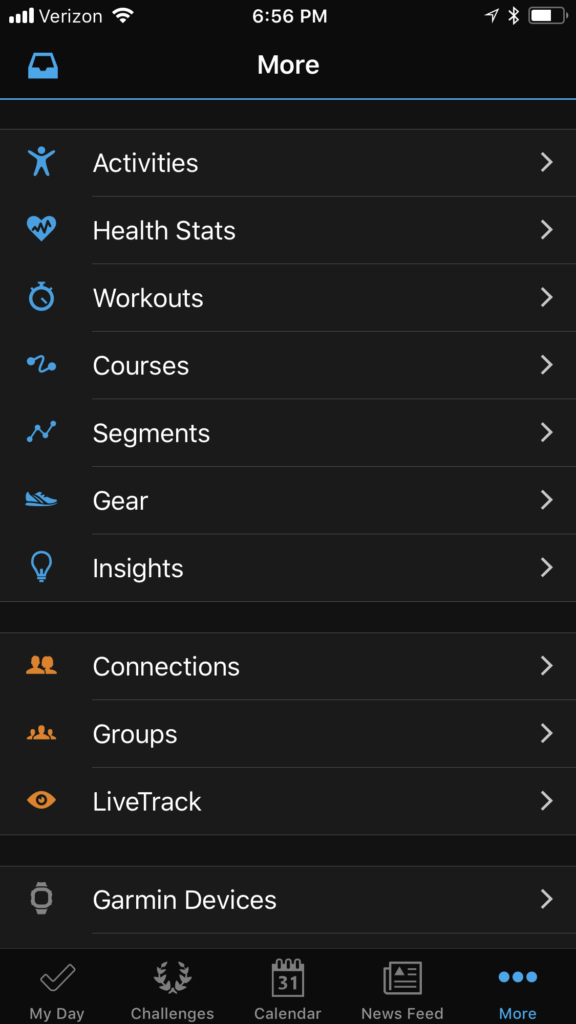
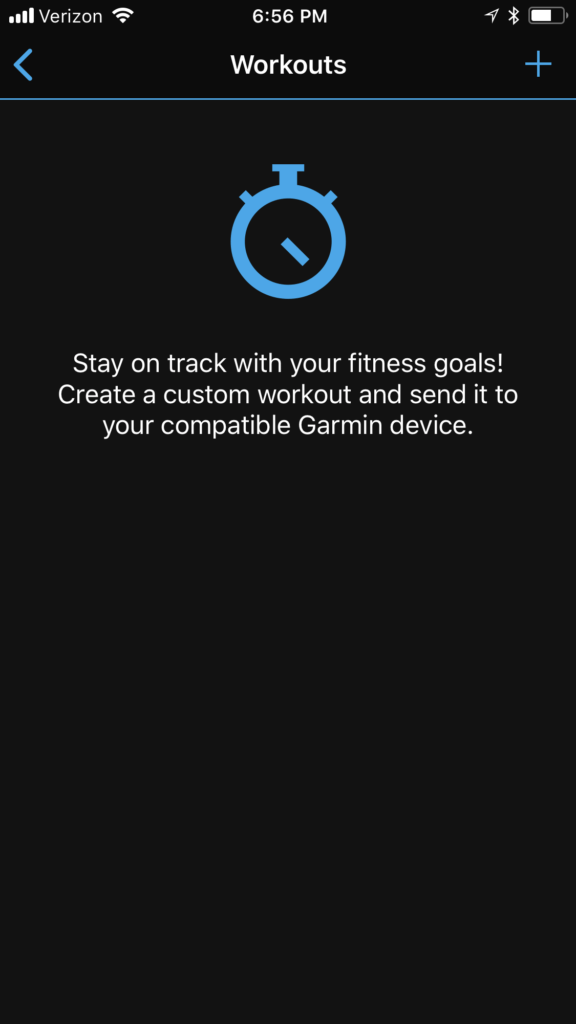
Step 3. Start to create your running workout! After you hit the + icon in the upper right, you’ll be prompted to choose your activity. Once you hit Run, three main options will pop up to edit: Warm Up, Run and Cool Down.
Step 4. Edit your Warm Up. Under Step Settings change the Duration Type to Time. Per Joey’s advice, let’s set the Duration for 5 minutes to loosen up before the 4-miler.
Step 5. Edit your Run. Start by making it 4 Runs instead of just 1; we’re going to separate each mile as its own step. Place all 4 Runs in front of your Cool Down (you can hold and drag your steps to move them). It should look like this:
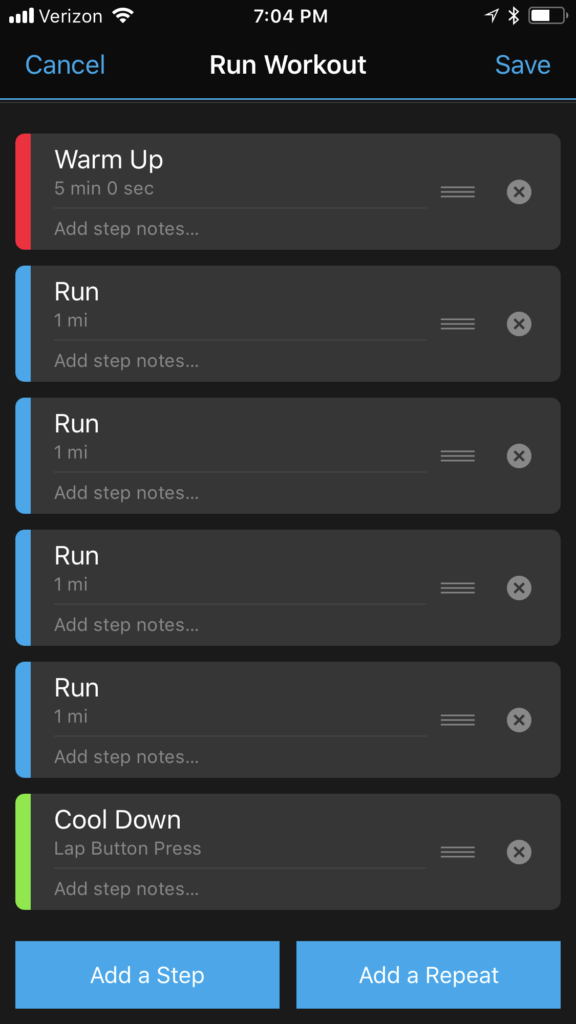
Step 6: Edit each Run with tempo reminders. Click on the first “Run” and type in the Notes section for each one. Here’s what to put for each:
- Write “60%” to remind yourself that you are going to run your first mile at a 60% effort. This should be a nice and easy running pace, getting you gradually out of your warm-up.
- Write “70%” for the second mile. It should be a pretty moderate pace, one you could run at for a long distance while holding a conversation.
- Write “80%” for the third mile. You’ll be kicking it up a notch and into a tempo run. You might be able to say a few words at a time, but you wouldn’t be able to hold a conversation in full sentences at this pace.
- Write “90%” for your fourth and final mile. This is your Mile Pace, so you should be nearly maxing out your perceived effort. You won’t be able to talk much at this pace, just focus on running and finishing this thing!
If all goes well, you should end up with a 4-mile run with negative splits (AKA getting faster each mile). Your screen should look like this:

Step 7: Add a Cool Down. After all that running, give yourself a distance-based cool down for ½ mile.
Step 8: Save your workout! Hit Save in the top right corner. Feel free to title it whatever you wish.
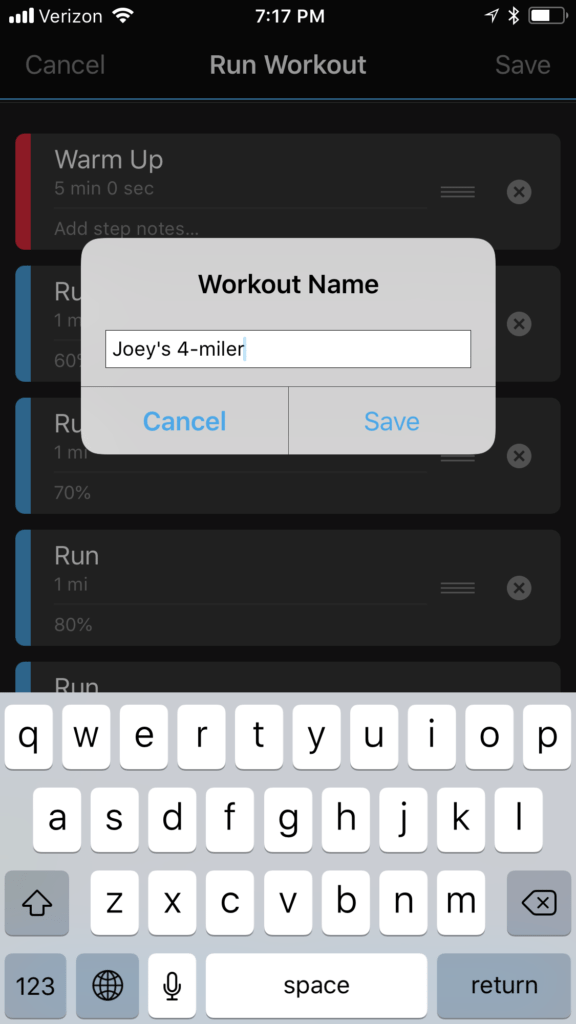
Step 9: Connect and refresh your Garmin watch. You’ll now be able to access your workout on-the-go with prompts from your watch for each step. To access it from your watch, go to Training > My Workouts > and your newly-titled workout will appear as an option!

Want more workouts and running inspo? You can find Joey leading up CrossTown Fitness’s Run Club, which meets two times a week:
- Tuesdays at 5:30 pm at the West Loop location
- Wednesdays at 5:30 pm at the Northside location
More information on the run club schedule and racing program can be found on CrossTown’s website.